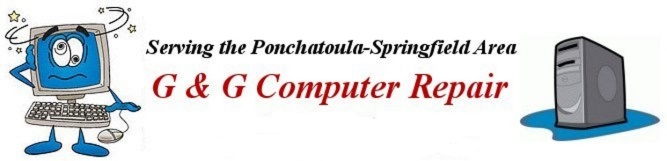

Free Windows Software
and where to get it
Updated 06/22/2024
Contents:
- Watch out for the bad stuff
- Where to find the good stuff
- Tools and Applets that come with Windows
- Internet Browser Alternatives
- Free Business programs
- Free Graphics Programs
- Free Email program
- Free Backup Software
- Play media files
- Small, fast PDF Readers
- Playing and Streaming Music
- Other Free Programs
- Free Security software
- What to watch for and other options
- 32Bit or 64Bit programs
- NINITE - Automate install and update for selected programs
- Free suppport from your PC manufacturer
- Recommended Programs
- Get more advice and other opinions about free software
The Internet is bulging with (purportedly) free stuff.
As always, buyer beware!
However, there are quite a few desirable, many useful, and a very few nearly-indispensible programs to be had if you know where to find them.
Didn't want (or need) another browser tool bar (or another browser)? Or goodness knows what other bloatware to clutter up your hard drive? My advice is to pay close attention not only to what the installer program is actually installing but also to which download button you click on the free download site.
Some vendors of free and low-cost software have added other software to their installer programs - in addition to their own. The installers will place other, unasked-for, unnecessary and generally unwanted software on your PC if you don't decline it.
While some of this extra software is useful most of it is not. In some few cases these extra programs amount to nothing more than cleverly packaged spyware that Antivirus software companies call PUPs (Potentially Unwanted Programs).
So it's wise to always watch what the installer is doing to note what is happening and what is being installed, especially before you click the OK, Continue, or NEXT button.
With legitimate software, you can deselect the check boxes - either before installing or during installation - and this extra software will not be placed on your PC. You may need to choose a Custom Install option to avoid this extra software.
For an in-depth explanation of this problem check out How to Geek's article on how to avoid junk software.
If you see indications of other programs to be installed but find you can't deselect anything then perhaps it would be wise to quit the installer and search for another program with the same features. There's plenty of good stuff out there.
You could also use a free installer site/program to download and update some of these programs, it's called Ninite. (Read more about Ninite below.)
It appears that some (thankfully few) vendors of free or low-cost software really want you to install these extra (and usually unnecessary programs) so be aware that in some installers the options to decline are either intentionally confusing or not very obvious.
Confusing profusion of Download Buttons on Download sites
Many of the free download sites, including my favorite FileHippo, have placed a number of ads on the software download pages. This can easily cause you to click the wrong download button by mistake if your attention wavers. So be sure that, no matter which site you use, you click the correct button for the software you actually want and not the button or link for an advertisement for another product on the same page.
See what the Pros recommend
PC Magazine's list of freeware
PC World The best free software for your PC
The absolute best and most secure place (website) to download good freeware is from The Vendor's Official Website. (Nearly all the App/program links below go directly to the vendors website.)
Alternately, you can find the offical website by doing an internet search: Use Yahoo, Bing, DuckDuckGo or any search site you feel 100% comfortable with. Google has been having problems in this regard.
Caution! Be sure the page is actually the creator's actual homepage. There are some copycat sites out there. And, always watch what the installer program is actually installing!
Next, get it from Ninite whenever you can. (Read more about Ninite below.)
If you want to get older program versions as well as the latest offerings you can go to FileHippo. They promise that their downloads will be malware and virus-free.
However, it is always a good idea to be on guard for unwanted installs by the software installer programs once you have downloaded them.
Also try CNET's Download.com.
Much of the software listed is rated by the CNET staff and also by user feedback. These ratings can be very helpful when trying to choose between two or multiple programs for the same purpose.
- Softpedia
- MajorGeeks
- Download Crew
- FileHorse
- FilePuma
- SnapFiles
- Finally - The Microsoft Store - Which should probably remain last on your list for most things (at least for now)
Even though Microsoft PC Manager does not come with Windows, (you must download it) Microsoft has made available its own free app to fix and tune Windows. It does quit a good job for a free app!
There are a number of free tools that come built into Windows 10 & 11 and my page CONTROL, CUSTOMIZE, OR GET INFO lists and explains how to access them. Perhaps you simply need to adjust the size of text on your display because it's too small - there's a tool for that in Settings, and much more!
and helper programs
Since Internet Explorer is a security risk and is no longer recommended for use, especially with Windows 10, Microsoft recommends Edge, the new browser that came with Windows 10 and now with Windows 11.
Note: Microsoft's previous browser, the elderly Internet Explorer app, will not be included with the new Windows 11 Operating System.
But if you don't care for Microsoft Edge you can download and try other good, feature-rich, third-party internet browsers. Be sure to make your choice the default app for Web Browser software, replacing Edge. Go to PC Settings, Apps, then Default Apps, if you need to do this manually.
Note: Windows PC Settings is accessed by clicking the gear icon in the Windows Start Menu or by using the Windows key+I keyboard shortcut (hotkey)...(press and hold the Windows key then press the I key).
 Microsoft Edge - Ships with and is default for both Windows 10 and 11. Before completely discounting Microsoft's browser see what PC World Magazine has to say about it.
Microsoft Edge - Ships with and is default for both Windows 10 and 11. Before completely discounting Microsoft's browser see what PC World Magazine has to say about it.
(All of these alternatives can be installed using Ninite.)
Is your browser good for avoiding tracking? See: The Best Private Browsers for 2023 from PC Magazine. Google Chrome is the most popular browser but many people, including many experts, are realizing that Chrome may not be the most secure browser since a recent CNET article relates how Google collects tons of browsing data from its users. You can only speculate how they are using it (targeted advertising?), since they are not saying. Some are discovering that Chrome is also a battery and memory hog, especially on portable devices.
See - Warning: Don't Let Google Manage Your Passwords From PC Magazine
Also see - Dumping Google Chrome? Here's the best browser to replace it. From ZDNet
Why You Should Stop Using Google Chrome Today From How to Geek
In addition to Firefox, Chrome, and Opera some other good alternative internet browsers exist including:
Safe Searching?
If you are concerned about security when searching you may want to use DuckDuckGo instead of Google Search, Microsoft Bing, or Yahoo (BTW, you definitely want to stay away from ASK.com). See this page to learn how to Set (change) your preferred search engine along with other browser related tasks.
Also, see the DuckDuckGo TV Commercial on Youtube.
You can install or check for updates of these three common runtime/utility programs:
Adobe Flash Player (Shockwave Video Player) Since Adobe no longer supports Flash Player after December 31, 2020 and blocked Flash content from running in Flash Player beginning January 12, 2021, Adobe strongly recommends all users immediately uninstall Flash Player to help protect their systems.
Adobe Reader DC (PDF Reader) Before clicking Download Now you should uncheck the box(s) to avoid extra software installs.
Oracle Java (Runtime utility which enables extra features and is required by some specialty programs)
After downloading the Java installer it will, by default, place a PUP on your PC if you do not uncheck the boxes. I strongly recommend that you uncheck the boxes within the installer to avoid this extra software.
I agree with many PC experts who advise not to install Oracle Java and, further, to remove Oracle Java from your PC, if already installed. Java is both vulnerable to malware attacks and almost totally unnecessary.
Note: Java is occasionally required for some specialty programs. If this is the case for your setup be sure to get the latest version and keep it updated!
The three programs above require occassional updates to ensure that security holes are closed and support for newer technologies is enabled.
Many software firms have decided to make extra money by offering additional third-party software along with their own essential software.
However the extra software offered in the Java installer by default is considered a Potientially Unwanted Program and therefore should not be installed along with the Java software. In addition, many PC experts assert that Java is no longer necessary, for general computing.
Before installing or updating the Adobe software and/or Java I recommend that you view the section about the Ninite installer further down on this page. You can also read my file about Unhelpful helper programs for even more information about why you may wish to avoid some of this software.
With the addition of OnlyOffice you now have five choices to get a full featured and free Office suite. All include at least a word processing (document) module, a spreadsheet module, and a presentation module.
-
 LibreOffice Recommended Originally based on Open Office. (Can also be installed using Ninite)
LibreOffice Recommended Originally based on Open Office. (Can also be installed using Ninite)
-
 ONLYOFFICE Introduced at CeBit in 2012, is the latest and one of the better Open Source MS Office replacements.
ONLYOFFICE Introduced at CeBit in 2012, is the latest and one of the better Open Source MS Office replacements.
 FreeOffice free to use at home and for business from SoftMaker
FreeOffice free to use at home and for business from SoftMaker
 WPS Office (from Chinese developer Kingsoft, formerly Kingsoft Office)
WPS Office (from Chinese developer Kingsoft, formerly Kingsoft Office)
 Open Office From the Apache Software Foundation - has been around for quite awhile and has been updated frequently enough to keep it viable.
Open Office From the Apache Software Foundation - has been around for quite awhile and has been updated frequently enough to keep it viable.
Microsoft Office Home and Student 2021 costs $150.
Microsoft Office Home and Business 2021 is $250.
Microsoft Office Professional 2021 will set you back a whopping $400.
Additionally, Microsoft Office 365 will run you a cool $100 per year (multiuser) or $70 per year (single user). Microsoft Office 365 also gives you 1TB (per user) of cloud storage with Microsoft Onedrive.
The free program suites listed above will normally satisfy those who don't have highly demanding needs.
None of the free replacements may have all the features and power of Microsoft Office, but with them you can read and edit most MS Office files - and they are completely free! No nags for payment.
LibreOffice is the recommended choice because it has been updated regularly while the others have not been updated quite as often. It is also a user favorite. Finally, Libre Office is the default office software included with most Linux distributions.
Still like MS Office better? But can't afford it? Or prefer not to pay for it? Try converting LibreOffice to look more like Microsoft Office.
In addition to the above choices Google Docs is a free alternative to Microsoft Office 365 for personal users. It comes with 15GB free cloud storage.
For business users there is Google Workspace, formerly called G-Suite. it comes with a suite of office tools and 30GB of cloud storage to start for $6 per month.
The free version of Microsoft Onedrive comes with Microsoft's online office tools as well as 5GB free cloud storage.
The free version of IDrive also offers 5GB of free cloud storage but without any office tools.
For an online project management tool try Asana.
For personal finance services give Mint a try. Mint was acquired by Intuit in 2009. With Mint, you can keep track of your income and spending, create budget plans, set notification alerts for when your account balance is low, and more—all from the web!
There are two good easy-to-use graphics programs that will allow you to manipulate photos (get the red out) as well as create your own pictures and sketches. There is also one other that may, in some instances, replace even Adobe Photoshop.
- Paint.Net is a good program that will please for those who are not graphics artists. Requires Windows .Net Framework. It's easier to install using Ninite.
- Irfanview is another highly recommended free graphics program. (Good alternative that does not require any supporting software installs.) (Can also be installed using Ninite)
- The Gimp is a more complicated graphics manipulation program for those who need (lots) more tools but don't want to invest a small fortune into Adobe products. The learning curve is steep for this program. (Can also be installed using Ninite)
- Online Photo Editor - The Best is Photopea, which also rivals Photoshop for features as well as ease of use.
Mozilla Thunderbird - Thunderbird is a free open-source email desktop application that's relatively easy to set up and customize. From the same people who created Firefox browser. Click the Features link on their page to learn more. (Can also be installed using Ninite)
(Note - Use the Mail Account Setup Wizard to connect to your email account or your ISP Support can help you with initial setup.)
The only desktop E-mail programs that are fully recommended for Windows operating systems are Mozilla Thunderbird and Microsoft Outlook, which is not free but is a module of the Microsoft Office Suite and is available with Microsoft Office Home & Business and higher versions.
Choose from one of these great free backup applications.
After choosing your favorite, install it, learn it, then create your first backup. Then, if your PC's hard drive crashes or becomes infected with a nasty Computer virus or even Ransomware, you will be so glad you did!
1). EaseUS Todo Backup Free 10.5
2). AOMEI Backupper Standard 4.0.4
3). Macrium Reflect v6
Note: An external USB hard drive or extra-large flash drive (128GB or more) is normally necessary to store your backup. Be sure to create your Boot Disk and learn the procedure to restore your PC! You will then be ready in case of disaster after you create your first backup is complete. Back up your irreplaceable personal files on a regular basis!
Want to play DVD movies and videos on your Windows 10 or 11 PC (or nearly any PC) with no extra Codec packs required? Get the free VLC media player directly from Videolan's site (Can also be easily installed using Ninite).
Note: Don't bother with the light-featured Windows 10 app from the Windows store. And don't bother to waste $15 on the Microsoft DVD Player also available from the Windows Store.
Another alternative video player is called Media Player Classic Home Cinema or MPC-HC. MPC-HC is lightweight which makes it quick to run and load. (does not have all the features of VLC)
There are good alternatives for the unsecure Adobe Reader program which has become a target for hackers and requires constant updates as well as additions to startup items.
Even with its downside, the Adobe Reader DC software is still a business standard because of its advanced features. (If you need to use Adobe Reader don't forget to uncheck the box for the extra software before download or update.)
If you want an alternative choose from:
PDF Candy - has an online editor or a Windows version you can download.
PDF Reader from the Windows Store
Finally, keep in mind that the Microsoft Edge browser already installed on all Windows 10 PCs also reads and displays PDF files, albeit with no extra features. Simply right-click your PDF and choose Open With - Microsoft Edge. If you have no other PDF readers installed, Microsoft Edge will be default. (All 3rd Party internet browsers can read and display PDFs as well.)
For more information about PDF readers and PDFs see this helpful PC World article - Best PDF editors
Try MediaMonkey - if you are tired of Apple's iTunes bloatware desktop program. All of the features with less hassle, free version is easily installed with Ninite. Syncs with iOS 11 and Android 8.0. Note: Get the free version or the paid version called MediaMonkey Gold. The reviews on Mediamonkey are split, about half thumbs up and half thumbs down. The ones who like it, rave about it!
Note: If you have a Windows PC and an iPhone you will probably want to continue using iTunes - just be sure you are using the latest version by using Check for Updates in the iTunes Help Menu occasionally.
Spotify - Spotify's desktop music player streams music from the internet. You can sign up for a free ad-supported account or choose a premium (paid) version that has added features and no ads.
Spotify music player can also be safely and easily installed with Ninite (signup required for service). iOS and Android software also available. Spotify currently has over 70 million tracks to choose from with over 2.6 million of these tracks being podcasts. Neat!
Want to stop using iTunes and start using Spotify, you don’t even have to lose the playlists you’ve created—you can transfer them.
Other music playing services such as Rdio, Pandora, Rhapsody, and Google Play Music require no software downloads for the PC. These services also offer premium accounts for unlimited access. iOS and Android software available.
- Microsoft PC Manager Microsoft now has now made available its own free app to fix and tune Windows.
- UniGetUI - The Graphical Interface for your package managers (Windows 10 & 11) - See How to update all your Windows PC’s apps with a single click at PCWorld
- LocalSend Share files to nearby devices over Wi-Fi on a local network. Free, open-source, cross-platform. Also supports sharing with mobile devices (Phones, tablets, etc.).
- If you have a new Windows 11 PC and are disgusted that Microsoft removed too many features in their efforts to "Modernize" the Windows interface, there is help for you. Try Explorer Patcher, a free app which restores many of the removed features from Windows 10. Download the setup app here.
 Have some fun with your PC desktop with Lively Desktops. See the article from PC World
Have some fun with your PC desktop with Lively Desktops. See the article from PC World
Also available from the Microsoft Store. Probably best to use Microsoft Store App to install
Note: Not for weak PCs (Intel i3 or better processor recommended)- Need to securely erase a hard drive, SSD, or a USB drive? Try the free, open sourced tool Eraser. And, if you need some more help see PC World's article How to securely erase your hard drive or SSD.
- Now that LastPass (still pretty good) has changed its terms of use there are now three other Free Password Managers that rate a recommendation.
- Bitwarden is currently the top choice.
- KeePass is the another choice for a Free Password Manager.
- Dashlane is also pretty good, but only on one device for free.
- Bitwarden is currently the top choice.
- Geek Uninstaller only uninstalls programs from your PC. But it gets everything and doesn't leave orphaned files like the Windows Apps & Features or Programs & Features sometimes do. And unlike some other free dedicated uninstallers, it also uninstalls 64bit software and most Windows store Apps. *Bonus* Geek Uninstaller is a portable program that does NOT need to be installed on your PC! If you want to be sure it's all gone, go with the Geek Uninstaller.
- If you have an unusually large ammount of trashware (crapware garbage files and apps) on your PC try the free app, Bulk Crap Uninstaller. As seen on PC World Magazine For more advanced PC users. Read the caution in PC World story.
- UnChecky If you're tired of unchecking unrelated software offers while installing the software you DO want.
-
Zoom is the most popular Online Messanger/Meeting software. Signup for the free version to communicate face to face online with Zoom. (Can also be installed using Ninite)
Also, secure your meetings & prevent zoom-bombing from Zdnet.For those with connected Apple devices - (iPhone, iPad, iPod touch, & Apple laptops, including iMacs) Facetime is, by far, the easiest video chat solution.
- Evernote (the free version) is great if you need to do some research. (Can also be installed using Ninite)
- Calibre is a great program to use if you like to read e-books on your computer, tablet, or iPad. Among other things, Calibre can convert e-books to many different native file formats for easy and proper viewing on any device.
- Recuva If you accidentally deleted a file or lost a file when your PC crashed. Recuva recovers files deleted from your Windows computer, Recycle Bin, digital camera card, or MP3 player. (From the creators of Ccleaner.)
- 7-Zip If you've ever downloaded a compressed file and can't open it there is an excellent free solution. (Can also be installed using Ninite)
- Audacity - If you need a good audio editor this is the one you want. Works with nearly all audio files. As an example, use it to remove applause from downloaded audio files. (Audacity is easy to install using Ninite)
Note: No longer requires any other installations or encoders (such as Lame) to work with Mp3 files. Simply choose Export from the file menu to save changes to audios files, including Mp3 files.
- FileZilla, an excellent FTP client not only supports FTP, but also FTP over TLS. If you need to upload to the internet Filezilla is the best free solution, and is also better than many paid solutions. (Can also be installed using Ninite)
- Windirstat and Treesize Free are two great free utility programs you can use to discover large hidden files that are hogging your hard drive. Before buying a new larger hard drive check your bloated drive with one of these utilities first!
- CrystalDiskInfo is an excellent tool to use if you want to check your installed disk(s). Works for SSDs as well as traditional spinning disks!
- For those who download torrents (peer-to-peer (P2P) file-sharing) the Free Open-Source qBittorrent is an excellent open-source alternative to the previously popular and common BitTorrent and u-Torrent apps. Completely free for Windows, Linux and MacOS!
Note: The terms anti-malware and antivirus are normally interchangeable.
If you surf the internet without an active anti-malware (security) program installed you're just asking for trouble.
Active Anti-malware vs Scan-Only (or On-demand) anti-malware Scanner
An active security program always runs in the background on your PC to protect against any intrusion by malware, virus files and potentially dangerous software the Antivirus software vendors have labeled PUPs (Potentially Unwanted Programs).
A scan-only or On-demand anti-malware scanner program such as the free version of Malwarebytes runs only when you start the program manually and as such does not interfere with the operation of your active anti-malware program or suite. (Now this program wants to run every time you start your PC, so if you haven't opted for the premium version turn this run-at-start option off in Malwarbytes program Settings.)
Malwarebytes also has it's up's and down's.
In addtion to being the best free anti-malware scanner available Malwarbytes is also a champion nagger.
Malwarebytes is the epitome of NAG - (annoy or irritate with persistent and continuous urging.) After you install Malwarebytes the program will nag you to buy the premium version so often that it may temp you to uninstall the scanner completely. In this it is not much different from many other effective free third-party programs.
So you can put up with it so you can use their excellent scanner or you can simply use one of the alternatives listed below.
Alternatives - If all you need is a simple FREE on-demand anti-malware scanner try McAfee's Stinger or Norton's Power Eraser. (You can get both, to compare them.)
Both have options for 32bit or 64bit downloads. (As mentioned elsewhere, all current PCs are 64bit.)
For an Active anti-malware program: (Suite)
You can activate Microsoft Defender (formerly Windows Defender) on your Windows 10 PC by uninstalling any (free or Paid) commercial antivirus software and restarting your PC. Note: Microsoft Defender has been improved significantly over the past few years.
Free Third-Party anti-malware
If you don't care for or trust Microsoft's app simply download and install a free version of a commercial anti-malware program using Ninite or the links below.
Choose from:
- Avast Free Antivirus (Also available for Android, iOS, and MacOS)
- AVG Free Antivirus (Also available for Android, iOS, and MacOS)
- Bitdefender Free Antivirus (only from Bitdefender site) (Also available for Android and MacOS)
- Panda Free Antivirus (Only from Panda site) (Also available for Android, iOS, and MacOS)
These free anti-malware programs are licensed only for home (non-commercial) use.
Otherwise, if you don't mind opening your wallet for a good program then get Norton 360. You probably don't really need the entire Norton suite. Other than Norton, the best antivirus suites are: Bitdefender Antivirus Plus, and Webroot SecureAnywhere AntiVirus. See below for link to more recommendations.
If you get a new PC with a subscription based (Paid) pre-installed antivirus program and you decide you'd rather get a free one instead it's a excellent idea to first, download the free antivirus installer program, but uninstall the paid antivirus program first before running the installer for the free antivirus App. It's not a good idea to have two active antivirus programs (suites) installed at the same time.
Always restart your PC after uninstalling this type of software - Before installing the free antivirus program.
Where else to look for a new security program
For a comprehensive listing of all major security software vendor's sites see my Internet Security Software Vendors List. This file has links to the vendor's sites as well as my recommendations for the best programs and reviews - both Free and Subscription based.
Also see the Antivirus Scanner Software page to find on-demand malware scanners.
When installing (or updating) some free software, especially antivirus programs, be sure to always choose the FREE option rather than the (premium, special, super-duper, exclusive trial, created-just-for-you) PAID version of the software.
The vendor would, of course, rather make a sale rather than give his (or her) product away so they'll tempt you with bells and whistles you probably don't need and may never use anyway.
Some free antivirus software is especially riddled with offers to upgrade to premium versions or premium features, for which you must pay. Ocassional popups from your taskbar will tout these offers. Just dismiss these popups with the understanding that's the price you sometimes pay for good free software.
Unless you are certain you need a feature only available in a paid version - Don't pay! You are certainly NOT obligated. Enjoy the $0.00 cost. Take the free stuff and run!
When installing new programs on your PC it is desirable to get ones that will run optimally for the version of your operating system. Nearly all 32-bit programs will run on both 32-bit and 64-bit Windows OS (operating system). With the possible exception of old, outdated software.
However if you have the 64-bit version of Windows you should always look to see if the software you wish to install has a 64-bit version available (unfortunately many don't).
*If you're unsure which version of Windows your PC is running just click the Start Button then right-click Computer (or This PC) and choose Properties from the context menu.
*In Windows 10 & 11 hit the Windows+X keys.
*Choose System from the Quick Link Menu.
Somewhere in the window that appears, (System), you will find reference to System type (either 32-bit or 64-bit) - if your PC is running Windows 10 or 11.
Note: All Windows 11 PCs are 64bit.
Automate install and update for selected programs:
A free automated installer program from the Ninite site can either install or update selected software on your PC. And will do it without installing PUPs (potentially unwanted programs) or bloatware that comes with some of them. Ninite requires no installation of extra software.
If you have grown weary of the need for constant vigilance when installing or updating your free programs for fear of getting potentially dangerous PUPs along with them or installing a trial PAID version by mistake then this will solve your problem.
When you run Ninite it updates your chosen programs to their latest version. It will do so without the bloatware or any trial versions and it will get the proper version for your operating system (32-bit or 64-bit, if available).
The selection of program choices is limited to less than 100 programs now, but these are some of the most popular and useful free programs available.
Ninite is extremely handy when setting up a new PC since you can install multiple programs using a single installer, Saves lots of time! Simply make a list of the free software you wish to get before going to the Ninite site, then after you get there you will only need to make your selections then download an installer which will install them all at once for you!
The free version of Ninite requires no installation on your PC. To use it go to https://www.ninite.com and choose your programs then click the Get Installer button.
When you're finished installing or updating with Ninite just delete the Ninite app (drag it to the recycle bin). (You'll get another one from Ninite the next time you want to update or install a program.)
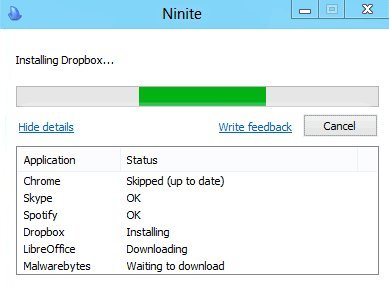
If you want free stuff from the people who made your PC - such as - driver software, manuals, or warranty information from your computer manufacturer simply enter their name into to the search field of your browser followed by the word support.
Try it. Dell support, HP support, Acer support, Lenovo support, etc. If you want specific information you'll probably need your PC's exact model number and possibly the service code or tag for these support sites. They are both on a sticker on the case of your PC or sometimes under the battery on a laptop.
Some support sites can install a software applet which will auto-detect your PC and provide very specific information about your PC.
Be sure the site is the official service site for that particular product. There are some copycat sites out there. Look at the internet address to be sure. Especially when looking for hardware driver software!
Software no PC should be without!
Security Software
Due to the insidious nature of malware on the internet I recommend that you have both an active and an on-demand antivirus program installed on your computer.
Active antivirus:
Microsoft Defender Antivirus, which is preinstalled on Windows 11 PCs. Microsoft Defender has been improved substantially over the past few years since its introduction as Windows Defender. Malware detection rates are close to being on par with other free commercial antivirus programs. (Defender will only run if no other third-party antivirus is installed)
Scan-only (on-demand) antivirus:
- Norton Power Eraser (If you include the Rootkit scan your PC must be restarted after scan.)
- McAfee Stinger
- Mozilla Firefox - Firefox is a fast, free, and continually updated browser that is highly stable and very customizable. Everyone needs an alternative to the out-of-date Internet Explorer browser or the new Edge browser that now comes with Windows 10.
- SumatraPDFCreator - PDFCreator is a small, fast, and reliable replacement for Adobe Reader. PDFCreator does not require any additions to startup items or Windows Services. It is also not a target for hackers, as is Adobe Reader sometime.
- UnChecky If you're tired of unchecking unrelated software offers while installing the software you DO want.
- VLC Media Player - VLC eliminates the need for downloading separate codecs for video types since it already plays everything, as well as DVD videos. (Sorry not Blueray).This desktop program is strong on features.
- Paint.Net or Irfanview - Both are very good free image viewing and manipulation programs. If you have your photos on your PC you need one of these programs.
If your PC runs Windows 8 or 8.1 (Also runs quite well with Windows 10)
You need a Start Menu Program!
- Classic Shell - Classic Shell is absolutely necessary if you want your new PC to run the same as the one it replaced. Classic Shell is free, stable and highly customizable. Get it from Ninite where it's listed as Classic Start.
One problem Classic Shell does not work to replace the Windows 11 crappy start menu. Use its replacement, Open Shell instead.
You can get a Custom Start Button image here for use with both Classic and Open Shell.
Where to get many of these programs
Ninite - Ninite is not a program you install. It is an automated installer as well as an updater. Click here for more detailed information about Ninite.
Note: All of the above software programs in this section except for Ccleaner, Shotcut, UnChecky, and Kaspersky, & Panda free antivirus can be installed (all at once) or updated using Ninite.
Of course, there are other excellent freeware programs that you will probably want on your computer (as well as paid software), depending upon how you use it.
Get Another Opinion
If you want more options or another opinion about free software (besides mine) simply enter software for a new PC into an internet search box and you will have more opinions than you ever thought you could want, without stomach upset.
PC Magazine, PC World Magazine, Toms Hardware, PC Gamer, and Tech Radar all compete for your attention with suggestions about free stuff.
It is generally recommended to use either Google, Bing, or Yahoo for any general internet search.
Ask.com (formerly Ask Jeeves) is NOT recommended because of excessive tracking and spyware insertions.
Duck, Duck, Go is highly recommended if you are concerned with security and do not wish to be tracked. Duck, Duck, Go promises to NEVER collect or share any of your personal information. Very handy.
Finally: See this page for a list of the top 12 Search Engines on the Internet. (Just a listing. Not necessarily recommended ones)
Happy Computing!