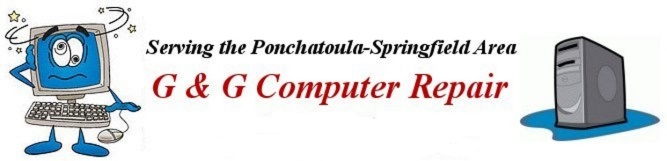

Can't Open the Webcam?
(On your laptop)
Updated 12/30/2022
(On your laptop)
Updated 12/30/2022
If you are having problems finding or opening the webcam on your laptop PC, try this: Go to Search, type in Camera or Camera App under Best Match you should see an icon for the camera app If you have a working webcam you should see a webcam window appear on your screen. You will likely see an image of yourself looking at the computer screen. However, if you do this on a desktop that has no webcam or the webcam in your laptop has a mechanical issue - or is blocked by other software, you will likely see the dialog below. *If you know for certain your laptop has a webcam installed (after performing the suggested checks) run the troubleshooter to see if it can activate your webcam. Click the Learn More Button in the dialog box below.
|
We can't find your camera
Check to be sure it's connected and installed properly, that it isn't being blocked by antivirus software, and that your camera drivers are up to date. If there's a Physical switch or button for the camera on your PC, make sure it's turned on. If you need it, here's the error code:
<NoCanerasAreAttached> |
For more help:
For more specific help go to your maufacturer's page for your laptop. If you don't know the URL (web address) simply type the name of your laptop's manufacturer - HP, Dell, Acer, Asus, Lenovo, etc. and add Support. HP Support, Dell Support, Acer Support, etc. Once you get to the official U.S. Support website for your brand of Laptop you should be able to type a direct question - such as: Help for laptop webcam or something similar, (including your laptop's name or model number, if you know it). |