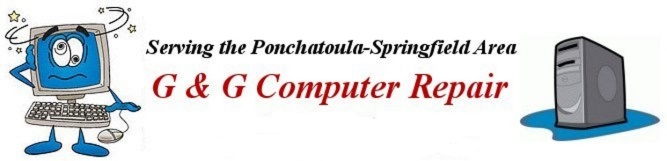It is very good idea for you take an active role to ensure that your PC is secure from threats when you surf the Internet or receive email. Installing a good antivirus program and keeping it updated and registered is only one of the essential security precautions you can take.
Here are some tips that are guaranteed to keep your PC free of the most serious problems short of mechanical breakdown. And some of them will make recovery from even that more bearable.
Even though this article concentrates on Windows based PCs nearly everything, in general, applies to Mac users also. Don’t think that just because you have a Mac that you are totally safe from malware attacks.
*First, keep your internet programs (browser, email, chat, etc.) updated to their latest available versions. Popular internet programs like Internet Explorer, Firefox, Thunderbird, etc, are updated regularly. These updates are offered freely for the purpose of improving features and closing security holes that have been discovered.
If you haven’t checked for updates lately for these essential programs do so and download and install the updates. Many of these programs auto-update themselves regularly but do not automatically update to the latest program version. You can usually check manually by choosing Help in the menu and choosing the update option within the program.
*Next, you can keep your operating system (Windows or MacOS) updated. Be sure you have automatic updates enabled in the security section in the Control Panel. Occasionally the Windows Updates from Microsoft are not auto-installed. Sometimes you must authorize them when the update icon appears in the notification section on the lower right of your screen.
Always install all Microsoft updates that are labeled “Essential” or “Important” and never fail to install a major service pack update.
What else can I do to improve my PC’s security?
*Be sure you have your Firewall enabled and don’t make a practice of clicking OK every time a program (such as a ftp or torrent program) pops a window up to ask to put another hole in it. Be sure that hole needs to be there for the program to do what you want it to do. Many times it is unnecessary. To find out for sure Google it!
*If you regularly conduct financial transactions (purchasing from Internet Vendors or Online Banking) on the Internet be aware that this is perfectly safe and secure as long as you follow certain rules.
Be sure that the site you choose is using proper security. Most Internet commerce sites do, but it doesn’t hurt to be aware that the URL (internet address) changes when you are actually in the process of buying a product, paying a bill, or using your local bank’s website. Instead of the usual “http” at the beginning of the URL you will see “https”. This indicates the site has a proper security certificate which ensures a secure connection. If your browser software is not out of date your transactions will always be safe.
*Do not make it a habit of clicking links in email messages unless you are certain the email itself is from a trusted source. Enable your email program’s status bar by clicking the View menu and make sure the status bar is checked so that you can see the URL for a link before you click on it to be sure it doesn’t contain a second/different address.
*Do not respond to spam (unsolicited) email messages, including using unsubscribe links or clicking directly on links in such email messages. Just delete them.
*If you receive an email that appears to come from your local bank or financial institution asking you to log in or for personal information DO NOT REPLY. Banks and reputable financial institutions NEVER email or call you to ask for personal or account information. They only ask for identification if you call them. This is known as phishing (pronounced “fishing”). If you receive such an email you should report it to your financial institution. A bit of paranoia is a good thing where finances are concerned.
*Do not open email attachments that haven't been scanned by your virus scanner. Nor open any attachments you were not expecting, no matter who they appear to be from.
*Do not rely on “Speed Up My PC” or “Repair my PC” sites to do any good for you.
*Avoid using online registry or PC check sites.
Most of these sites and programs are useless and a few are outright scams that sell you something you don't need. They report non-issues in an attempt to boost the number of "issues". Sometimes using these sites along with the programs they download into your PC can lead to a non-functioning computer.
There are other, much safer and effective ways to speed up your slow PC - by optimizing it (Eliminating malware, adding more RAM memory, disabling unnecessary startup items, defragmenting your hard drive, removing never-used or little-used programs, etc.)
There are some reputable sites such as Microsoft Fixit, but before using any other check it out! If you have an older PC with a slower processor and less than 2GB of RAM you can do very little that will actually speed it up to any great extent except to add more RAM - which may not be cost-effictive. Or optimize your PC - very time-consuming.
If you wish to disable some startup items - Good Idea - you can search the internet for information on them to be sure they can be turned off or removed safely without affecting the function of the PC or the programs they aid – most can.
*Disable all third-party tool bars and search bars on your browser. These bars enable enhanced search features (even within your PC) but they also give the bar’s creators and clients the ability to track your searches on the Internet to a much greater extent than normal searches.
Some of these bars enable the insertion of spyware into your PC, also much greater than normal. Some of them are installed as separate program that you can uninstall using the Control Panel. Or you can:
- Go to Internet Options in the Tools menu of your browser.
Choose the Advanced Tab and scroll down to the browsing section.
Uncheck the box with a label that reads: Enable third party browser extensions.
Besides enhancing your security you will also gain more screen area to see more of the Internet in your browser window. These things just take up space.
*Impress upon your children that there is nothing free on the Internet that is without risk. Even free and shareware programs from trusted sites may install, by default, unwanted or undesirable software or browser extensions. Watch to see what the installer programs are installing!
There are many who like to download, programs, music and movies using freely available software such as BitTorrent or uTorrent programs. Be aware that there is considerable danger, not necessarily in the programs themselves, but on the sites where you must go to download the torrents for them.
Many of those sites contain pages that have viruses and malware, either embedded on some of the pages or into some of the downloads from them. This is where a good antivirus program is vital to protect your PC. But even the best antivirus program cannot protect against user error if the warnings are ignored.
Once the malware is in your PC the first thing it usually does is to disable your antivirus program’s ability to download updates so even if you know you have a virus the antivirus program may not be able to eliminate it during a scan. Downloading that free movie or song may cost you some of your hard-earned money to fix.
*Theft Remedy
What are you to do if your PC (laptop, ipad, iphone, android phone, etc.) is stolen? If you have installed software that tracks the device you may be able to get it back and catch the thief as well. If you haven’t installed such software then you may be out of luck.
An excellent article from PC Magazine lists such software or you can go to the vendor’s site directly for more information. Some of the software is free but if you want enhanced capabilities or need to cover multiple devices there is usually a fee.
- Hidden – for Apple devices.
Prey – Cross platform
Gadgettrak – Cross platform
Lojack for Laptops – Cross platform
LockItTight – For Windows devices
A few other suggestions:
*Never disconnect USB devices from your PC without using the Safely Remove Hardware feature in the notification section of toolbar or switching off (if possible) the device in question. This forces the drive to quit any activity so you can safely remove it without data loss or damage to the USB device itself.
*Always backup your data files. If you have limited backup space it is usually sufficient to limit your backup to the contents of the Documents folder. Simply drag whichever files you want to save to the backup device. A USB Flash Drive is great for this. Keep it current!
In Windows 7 you can also create a system image that backs up your entire drive if you have a large enough backup disk. It’s a good idea, especially if your hard drive contains irreplaceable or valuable data. You can always reinstall your programs on a new hard drive or on a new PC but your data will be gone if you don’t back it up.
*Passwords
The purpose of a password is so that no one else can access your private data or your money except you alone. If your password is weak and can be easily guessed then that defeats its purpose. Your favorite pet’s name is not a secure password. A critical password should consist of both letters and numbers and should be at least eight characters long. If you can’t remember it write it down and put it someplace secure.
Your browser can be set to remember both your user name and your password for most internet sites requiring them but it’s much more to secure to enter at least your password manually at commercial sites.
*Other maintenance
If you use your PC every day and are constantly moving and deleting files you may find that over time your hard drive may seem to slow down a bit. That’s because the files have become fragmented and the drive needs to spin much more to find the whole files to display. It is a good idea to use the free accessories that come with Windows to defragment your hard drive at least once a year. Defragmenting your hard drive is simple even though it may take a while to complete.
- *Click on the Start button and choose Computer.
*Right click on your hard drive’s icon (usually drive letter C) and choose Properties.
*Click the Tools tab and you will have the opportunity to check your drive for errors and/or defragment it.
From the above you can easily see that computer use and maintenance consists of more than simply wiping fingerprints off the screen and blowing the dust bunnies off your keyboard and out of your PC every now and then. Downloading and installing updates and performing regular backups will improve your experience tremendously and do wonders for your peace of mind. You can then concentrate on using your PC for the things you bought it for.
My favorite safe place for downloading programs is CNET’s Download.Com. There you can find all kinds of free, shareware, and commercial software for the PC as well as the Mac. Mobile and Web applications are also included. Many of them have been reviewed by the CNET staff and are rated by either the staff or the users (or both). Go to: http://download.cnet.com/windows